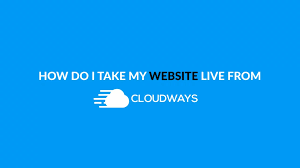 The first thing that you will need to do is make sure that your website is sitting on a Cloudways server. In addition, you must make sure that you have tested the site that you have migrated in order to make sure that everything is running smoothly.
The first thing that you will need to do is make sure that your website is sitting on a Cloudways server. In addition, you must make sure that you have tested the site that you have migrated in order to make sure that everything is running smoothly.
That’s not all; you must ensure that your application is able to send emails. You do this by setting up a transactional email.
After ensuring all of the above, you can go ahead and point your domain to your web applications. At this point, you are ready to get your website live with Cloudways, and also pointing all the important DNS records to the new server.
Taking Your Site Live from Cloudways
Here are the simple steps to doing that:
1. At this point, you want to make sure that the domain settings are correct on Cloudways Platform.
You can then go ahead and get your server IP, and then select application to your Cloudways account. When you have done that, you need to make sure that you select your target server and also make sure you take note of the IP address of the server where you application is deployed.
On the right side of your screen, you’ll find a button labelled www, next to the name of the server. Now, you can select on your target application from the list that appears.
The next thing that you want to do is to make your domain. That means you should point to your primary domain as well.
It’s important that your application knows the site name that it should respond to. Therefore, you need to map a primary domain to your app.
When you have done that, the next thing to do is to click on the main management. There, you will find a primary Domainfield section, where you must enter the name off your website.
When you have finished, you should make sure that you save your changes.
Additional Domains
Some people may require additional domains. These are alias websites names that you desire your application to respond to.
It should be noted that an additional domain can also be a subdomain. The only thing that we suggest is that you keep your main domain name under the primary domain option if you intend to add additional domains.
Another important thing to take note of is that if you add an additional domain, the value for the site URL will not be changed in the database for your web application. What it only does is that it creates an alias address that points to your web application.
2. Now, your DNS registrar must have settings. Make sure you access your DNS provider panel. From there, you should be able to create a DNS record.
In order to do so, you must make sure that you look into your DNS provider panel. On that page, you should select DNS Management. You should be able to find this under the Domain Management advanced settings tab. When you have found it, make sure that you choose the domain name that you want updated.
You should then locate the Records section and select the Create Area Codes option from the drop-down list. You will then be required to complete all the fields.
You should know that this process varies from one provider to another. Therefore, if you face any problems, you can always contact customer support.
